There are a few settings and things that allow the adding of images to the Blog and other HTML Content areas
Use Rich Text Editor
1. In settings search "richeditor"
e.g. adminareasettings.usericheditorinmessagetemplates
Set values to True
2. Enable Rich Text Editor - Manage pictures in Access control list
https://yourwebsite.com/Admin/Security/Permissions
Enable "Admin area. HTML Editor. Manage pictures"
Adding an Image
You can add an image to a HTML Content Area
i.e. In Message Templates, Blogs, Product Full Description, Catalogue Description
Open the respective editor in the Admin section
In the Rich Text Editor
1. Click on Insert Image
2. When adding an Image you can use the RoxyFileman to upload a file
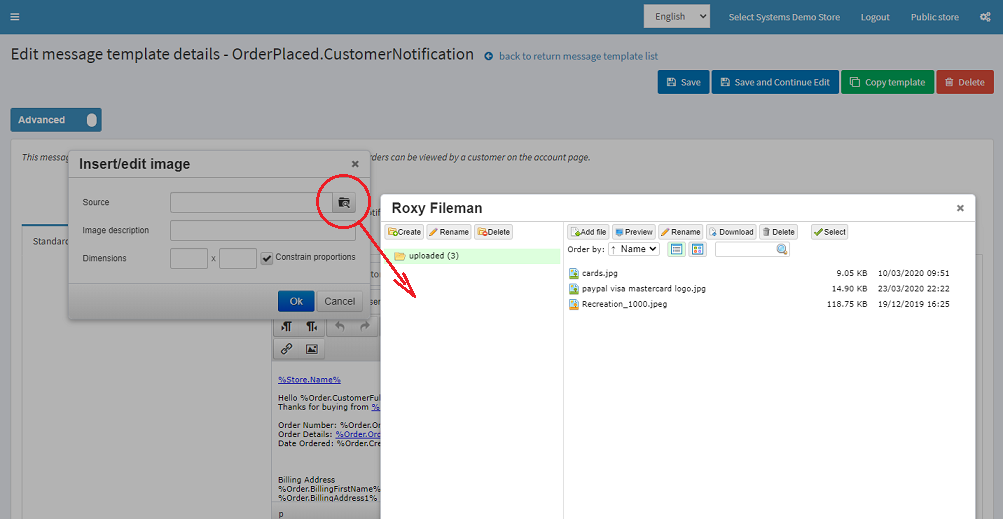
Click on Add File then Select a file to upload
When the file is displayed Double click the file to insert the image
Image URL's
Note: images are not actually inserted. The image is inserted by a HTML Link.
For someone in the world to be able to see the image then you need to provide a full path.
By default when you insert an image via the editor it only puts the local path
i.e. /images/uploaded/cards.jpg
You can see the image becuase it is relative but no one else can see the image
You need to edit the URL and add the website domain
i.e. https://www.yourwebsite.com/images/uploaded/cards.jpg
